My Dreamweaver teacher Piper Nilsson suggested this Adobe article when I asked her how to create a marketing email.
And here's another great set of tips on how to send HTML email.
~~~~~~~~~~~~~~~~
Sending HTML pages through e-mail has become a popular way to communicate on the Internet. These HTML pages can be designed in Dreamweaver and then inserted into an e-mail program. Different e-mail programs will have different processes for sending HTML e-mail; some, however, may not support HTML e-mail at all.
BASIC PROCESS
Inserting the HTML page into e-mail involves several steps, as outlined below:
1. In Dreamweaver
1. Create the HTML page. Note the Special considerations in Dreamweaver below before designing the HTML e-mail.
2. Upload the HTML page's dependent files (the images and other page elements) to a publicly-available web server.
3. Change any dependent file's path to absolute. See Special considerations in Dreamweaver below to learn more about absolute paths.
2. In the e-mail client
Send the HTML page as e-mail.
IN DREAMWEAVER
You must configure the HTML page and its dependent files properly before inserting it into e-mail.
Creating the HTML page
1. Open a new document in Dreamweaver. The document must be a static HTML page.
2. Save the file within an existing Dreamweaver site. This site must also contain all the HTML document's dependent files.
3. Design the HTML page, using document or site-root relative paths for dependent files. Save the HTML page itself and all the dependent files in the same folder (at the root level). In other words, don't put the images or other content in subfolders?every item, including the HTML page, should be at the site root level (so you can more easily determine the absolute path to the items).
4. Upload the dependent files to a publicly-available web server. (You can also upload the HTML page although uploading it is not necessary for this method. If you upload the HTML page using Dreamweaver's FTP program, choose to include dependent files when prompted.)
5. Determine the absolute paths to all dependent files. Since the dependent files are at the root level, determining the absolute path will be fairly straightforward in most situations. For example, if the web site is hosted athttp://www.mysite.com, then an image called image1.gif should have an absolute path ofhttp://www.mysite.com/image1.gif.
6. Change any dependent file's path to its absolute location on the web server.
Note: Make sure that the paths for the HTML page's links are also absolute.
IN THE E-MAIL CLIENT
So many e-mail applications are available that instructions cannot be offered for all of them in this TechNote. Below, however, you will find example steps for sending an HTML page through e-mail in Microsoft Outlook 2000 (for Windows). The process of sending HTML through e-mail in other programs may differ from the steps below.
Note: See Special considerations in the e-mail program to evaluate whether your e-mail program will support this technique.
Inserting HTML into e-mail in Outlook 2000 Example
1. In Outlook, choose Tools > Options.
2. Click the Mail Format tab.
3. In the Send in this message format pop-up menu, choose HTML.
4. Click Settings.
5. Select the option to Send pictures from the Internet with messages.
6. Click OK.
7. Click the New button to open a new message.
8. Choose Insert > File.
9. Browse to find the Dreamweaver HTML file on your hard drive or disk. Click the HTML file once to select it.
10. Before clicking Insert, click the drop-down arrow next to the Insert button.
11. From the submenu, select Insert as Text.
12. Complete your e-mail options.
13. Click Send.
Alternative method for sending an HTML page using Outlook 2000 (Windows)
Outlook 2000 offers another method for inserting HTML into e-mail, which may allow for internal anchors and background images. However, the success of this method varies, depending upon: 1) the e-mail client used by your recipients and 2) the settings the recipients have chosen in their e-mail client. HTML pages which are framesets cannot be sent as e-mail using this method.
In this second Outlook 2000 method, both the HTML page and its dependent files must all be uploaded to a publicly-available server. Moreover, the paths to the dependent files do not have to be absolute.
Sending a Favorites web page through e-mail in Outlook 2000
1. Set the default message format in Outlook 2000 by following steps 1 - 6 in Method 1 above.
2. Choose Favorites > Open Favorites. Select the Internet Shortcut to your HTML page on the server if it is listed.
Note: If it is not listed in Favorites or a subfolder in Favorites, create an Internet Shortcut to your HTML page using the following steps:
1. Click Configure in the Favorites dialog box.
2. Choose File > New > Shortcut.
3. In the text box, type the URL (absolute path) of your HTML file located on the server.
4. Click Next.
5. Type a name for your HTML page shortcut in the text box.
6. Click Finish.
7. Close the Configuration dialog box.
8. Select the Internet Shortcut you just created in the Favorites folder while in the Favorites dialog box.
9. Click Open.
3. Choose Actions > Send Web Page by Email.
4. Fill in the e-mail addresses of your recipients.
5. Change the subject matter if you wish.
6. Click Send.
Note: Netscape Messenger users must choose View > View Attachments Inline to be able to see the HTML e-mail content.
SPECIAL CONSIDERATIONS IN DREAMWEAVER
As you design your HTML page, keep in mind that:
* Absolute paths for dependent files
All paths to the dependent files must be absolute. Absolute paths provide the complete URL of the dependent files, including the protocol to use (usually http:// for Web pages). For example, http://www.macromedia.com/dreamweaver/technote.gif is an absolute path to an image on a server. To have an absolute path, a dependent file must be uploaded to a publicly-available server.
* Some HTML features not supported in e-mail
Currently, e-mail HTML will not work if the page is a frameset. Also, internal anchors will not function nor will background images appear in the e-mail.
SPECIAL CONSIDERATIONS IN THE E-MAIL PROGRAM
* E-mail protocols
E-mailing HTML pages requires that your e-mail application support standard mail protocols, such as:
o POP (Post Office Protocol)
o IMAP (Internet Mail Access Protocol)
o SMTP (Simple Mail Transfer Protocol)
o MIME (Multipurpose Internet Mail Extensions)
Note: Consult your e-mail program instructions or, if you are in a corporate environment, your company's Information Technology department to determine if your e-mail program supports these mail protocols.
* E-mail settings on the receiving end
Your e-mail recipients will also need to set their e-mail application's MIME type correctly to receive HTMLe-mail. See What is MIME and what does it do? (TechNote 14478) for an explanation of MIME content types.
ADDITIONAL INFORMATION
For more information about sending HTML through e-mail, consult this general-information article: All about HTML Email, Carter Stowell, Webmonkey: The Web Developer's Resource, 26 February 1998.
Permanent Link: http://www.adobe.com/go/tn_15200
Subscribe to:
Post Comments (Atom)
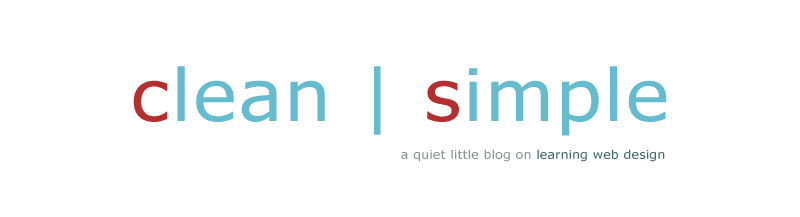



No comments:
Post a Comment